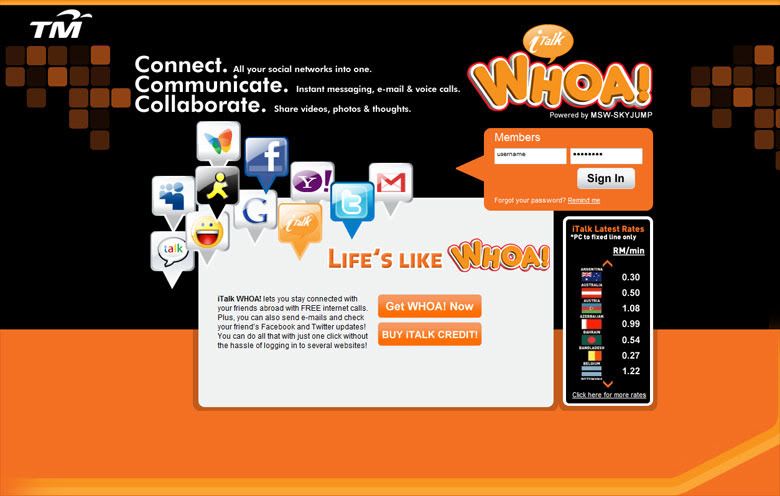
What is RSS Feed? RSS Feed is a shorter term of “Really Simple Syndication”. Sounds complicated, but not really. Even I, at first, thought it was too robotic for me but once I understood the whole works, RSS do live up to its name =P
If you are using iTalk Whoa, you will notice a column of RSS Feed on the sidebar.
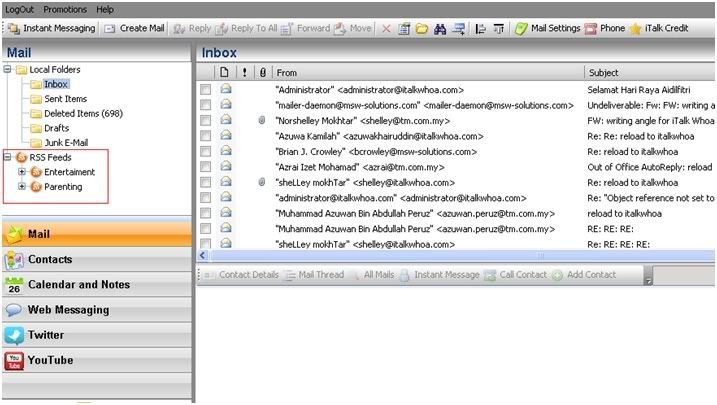
Ok maybe it doesn’t just apply on iTalk Whoa! You might even see it everywhere, YES! even on blogs!
So, what’s so great about RSS Feed?
Simple! You get news feed and updates on things that you prefer in a jiffy, simple, quick and easy. It delivers the headline, short summary and a link back to the full text every time an RSS news feed is updated so you don’t really have to keep going back to your favourite site to check on their updates.
So why iTalk Whoa’s RSS Feed is good for you?
• If you have been worried about giving your name and email address to subscribe to any newsletter, the RSS feed in iTalk Whoa! Is the best option because when you subscribe to RSS feed, it does not require you to do so. No more e-mails and no spams too and your privacy is ensured.
• You will get updates automatically on your iTalk Whoa’s account.
• You no longer need to bookmark your favourite sites!
• If you are a content owner or publisher, you are able to distribute your contents without being sent to the junk folder.
How to configure RSS feeds on your iTalk Whoa’s account?
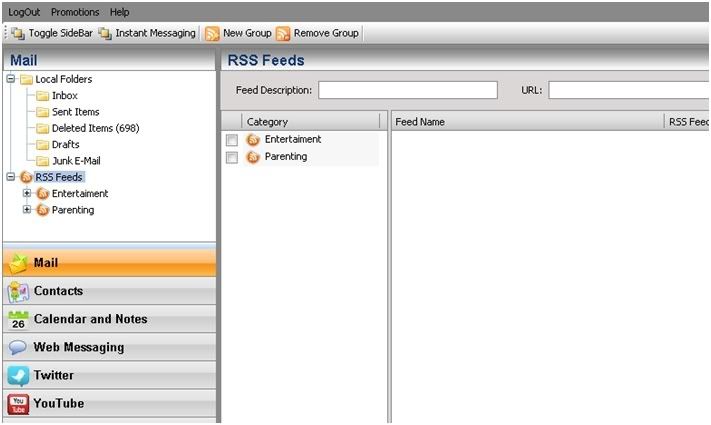
Select the RSS Feeds under Mail panel and click on New Group to create a new category/group
News Feeds will automatically appear in current Category Panel as below:
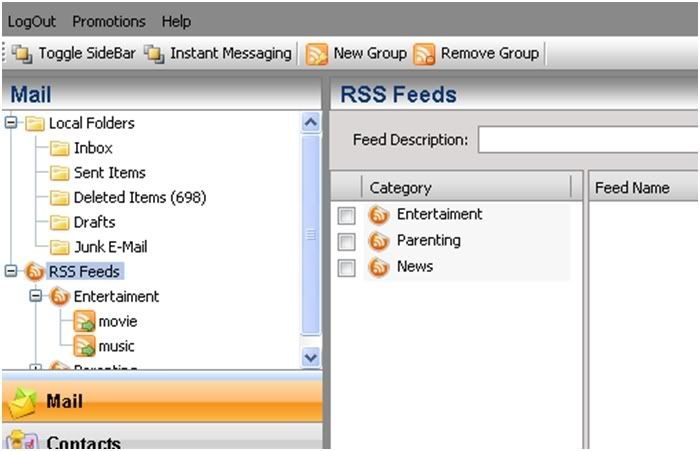
To input any info on News category, just search for RSS News that interest you. In the example, the feeds gather from The star newspaper.
Just go to the The Star Url - http://thestar.com.my/
Scroll further down till the end of the web page and you will see image as below:

Click on the RSS Icon on the bar, or from any other website that has the RSS Icon.
And things like this will appear in categories where you can actually just choose whichever you prefer,
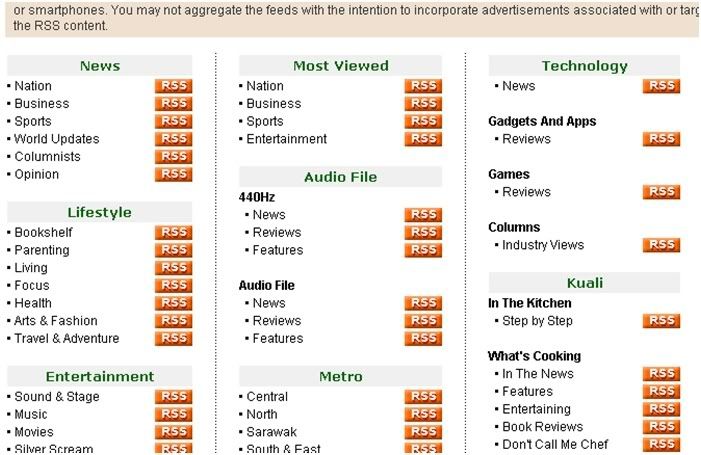
Right click on the RSS Icon, and select ‘Copy Link Location’:
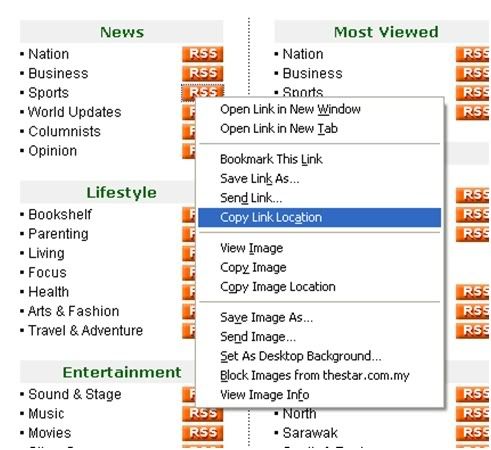
Go back to iTalk Whoa account, Click on the categories you want to put it under, and ‘Paste’ the copied URL
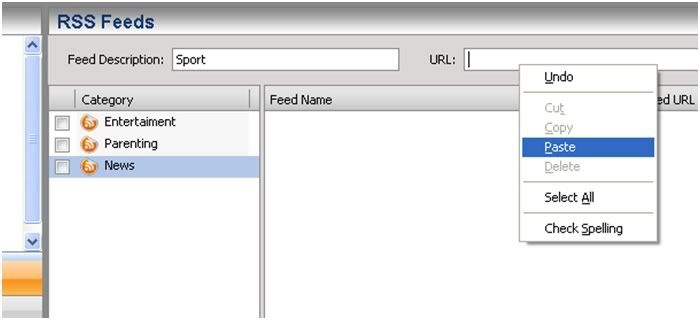
The URL you chose will appear in the empty column and then click ‘Add New’
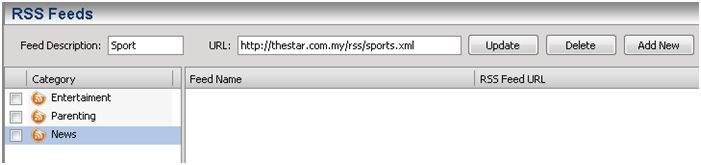
So next time, when you wanna read back on what you’ve missed, just click on the categories of choice!
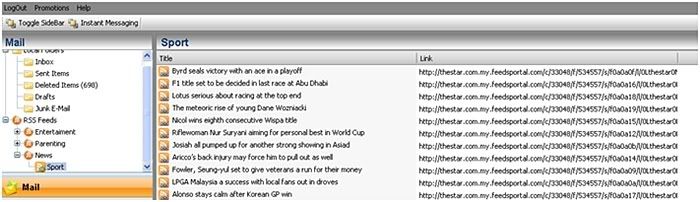
These simple steps for your guidance. Simple, no? But do take note, sometimes, the link create does not appear immediately. Thus user need to wait for a few minutes before the link to appear. Or user may logout and login again into iTalk Whoa! to view the link.
...




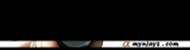


0commented | have you ?:
Post a Comment